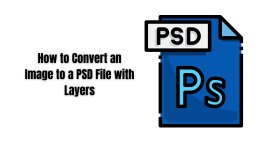
Converting an image to a PSD (Photoshop Document) file format with layers is a common task for graphic designers and professionals working with Adobe Photoshop. By converting an image to PSD format, you can preserve the individual layers and editing capabilities. It allows greater flexibility and control during the design process.
In this article, we will walk you through the step-by-step process of converting a JPEG (JPG) image to a PSD file with layers using Adobe Photoshop, as well as explore some online converter options.
Adobe Photoshop
Converting JPG to PSD with Layers in Adobe Photoshop Is a powerful software widely used for image editing and design. Follow these steps to convert a JPEG image to a PSD file format with layers using Photoshop:1. Launch Adobe Photoshop on your computer. If you don't have Photoshop installed, you can download and install it from Adobe's official website.
2. Open the JPEG image that you want to convert. Navigate to the "File" menu, click on "Open," and select the desired JPEG file from your computer.
3. Once the image is opened in Photoshop, go to the "File" menu and choose "Save As" or "Save As Copy" to open the Save dialog box.
4. In the Save dialog box, choose the format as "Photoshop PSD" or simply "PSD" from the format drop-down menu. This ensures that the saved file will be in PSD format.
5. Specify the destination folder where you want to save the PSD file.
6. Make sure to select or enable the "Layers" option. This ensures that the layers in the image are preserved inIthe PSD file.
7. Click "Save" to convert and save the image as a PSD file with layers.
Online Converter Options
Although Photoshop provides the most comprehensive and reliable solution for converting images to PSD format with layers. There are also some online converter tools available.
However, it's important to exercise caution when using online converters and verify their reliability and security before uploading your files. Here are a few popular online converter options:
OnlineConvert.com: OnlineConvert.com offers a variety of file conversion services, including JPG to PSD conversion. Simply visit their website, select the JPG to PSD conversion option, upload your image, and follow the instructions to convert and download the PSD file.
Convertio. co: Convertio. com is another online platform that supports image conversion. It provides a user-friendly interface and allows you to convert JPG to PSD. Upload your JPEG image, select the PSD format, and click on the "Convert" button to initiate the conversion process.
Zamzar.com: Zamzar.com is a well-known online file conversion service that supports a wide range of formats. It also offers JPG to PSD conversion. Upload your JPEG image, choose the PSD format as the output, enter your email address, and click "Convert" to start the conversion. The converted PSD file will be sent to your email.
Please note that while online converters can be convenient, they may not always maintain the layers or provide the same level of quality as Adobe Photoshop. Therefore, it is recommended to use online converters for simpler tasks or when Photoshop is not available.
Converting an image to a PSD file format with layers allows for more flexibility and control during the editing process. Adobe Photoshop is the industry-standard software for this purpose, providing powerful tools and features.
How To Convert JPG To PSD In Photoshop
To convert a JPG file to PSD format in Adobe Photoshop, you can follow these steps:
1. Launch Adobe Photoshop on your computer.
2. Go to "File" in the menu bar and select "Open" to open the JPG file you want to convert.
3. Locate the JPG file on your computer and click "Open" to import it into Photoshop.
4. Once the JPG file is opened in Photoshop, go to "File" again in the menu bar, and this time choose "Save As."
5. In the "Save As" dialog box, choose a location on your computer where you want to save the PSD file.
6. In the "Format" dropdown menu, select "Photoshop PSD" as the file format.
7. Give your file a name and click the "Save" button.
Now, your JPG file has been converted to the PSD format in Photoshop. The PSD file format preserves all the layers, transparency, and other editable elements of your image, allowing you to make further adjustments or edits if needed.